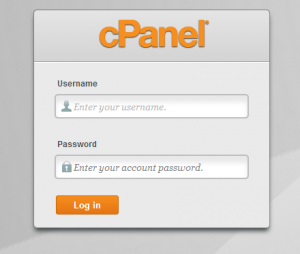How to access your cPanel (control panel)
After purchasing your ItsmirHosting hosting plan you will have received a ‘New ItsmirHosting Account Information’ email. This email contains all the information needed to access cPanel.
Note: if you no longer have this email then you can login to your ItsmirHosting client area here: https://www.itsmirhosting.co.uk/clientarea.php and under your name you can find all system emails sent you in your ‘Email History’.
Step 1 Type: http://www.example.com.com:2082 (replacing example.com with your actual domain) into your preferred Internet browser address bar
- If your account is new your domain may not have propagated yet, in that case you will be able to access your cPanel interface by replacing the domain name with your IP address. Your websites IP address and can be found in your account information email. We recommended you use the IP address until you can verify your domain is being served from our servers.
Step 2 Enter your cPanel username into the Username field.
Step 3 Enter your password into the Password field.
Step 4 Click Log in.
- You will be greeted by a cPanel startup page on your first login. We strongly recommend completing the “Getting Started Wizard”.